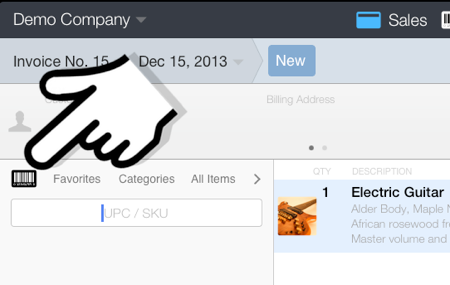
You can use any iPad compatible bluetooth barcode scanner with Quick Sale, such as the SocketMobile line of barcode scanners from Socket Mobile. Visit the Socket Mobile website for more information about their line of scanners: https://www.socketmobile.com
The bluetooth scanner must be paired with the iPad and configured in HID mode before it can be used with Quick Sale. Please see the barcode scanner user's manual to see how to configure the scanner.
When scanning a barcode, Quick Sale will look for a match with the item's UPC/SKU field.
The barcode code must be entered in the corresponding item's UPC/SKU field before it can be found when scanning the barcode label.
To modify the item's UPC/SKU field, go to the Products section or use the Import/Export feature to modify multiple items at the same time.
To add items with a bluetooth barcode scanner:
Go to Sales
Tap the barcode button (see image)
Scan the barcode with the bluetooth scanner. If a match is found then the item will be added to the sales document.
Adding products to the sales document by manually entering the UPC/SKU Code:
Go to Sales
Tap the barcode button (see image)
Manually enter the UPC or SKU code then tap Enter on the keyboard. If a match is found then the item will be added to the sales document.
